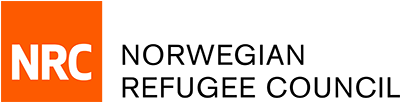User guide for NRC Shop
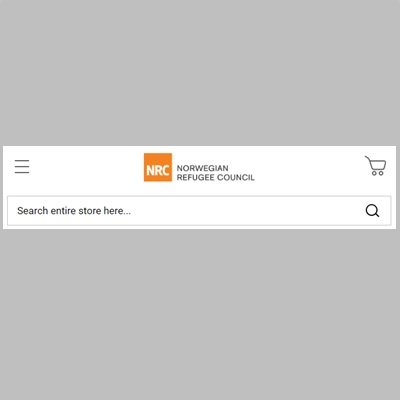
Menu
At the top of the web page next to the logo you will find the navigation menu, search field, sign in and the shopping cart.
If you click on "All products", you will see the complete product range. You can also search for products by searching with the search field.
By clicking on the symbol you will be able to log in to your account, after logging in the symbol will take you to "My page".
By clicking on the symbol you will arrive at the shopping cart.
The symbol will show how many items you have added to the basket with a small number appearing partially overlapping symbol.
The menu will always follow when you scroll down the page, so you have the opportunity to see the shopping cart and navigate the menu while scrolling around the website.
In mobile view, the menu will be replaced with a mobile menu with the same functions, but with a slightly different layout.
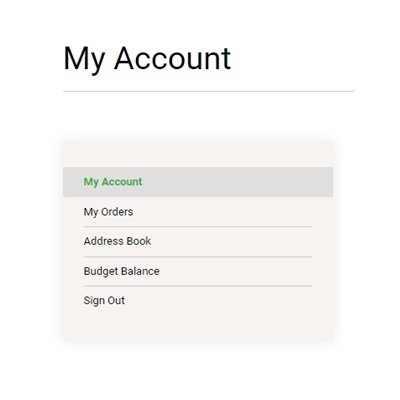
My page
You must log in to be sent to "My Page" by pressing
Here you will be able to add and edit addresses, see all orders that have been ordered and change the password for the account. "My page" has a separate menu where you can navigate to the various overviews and functions.
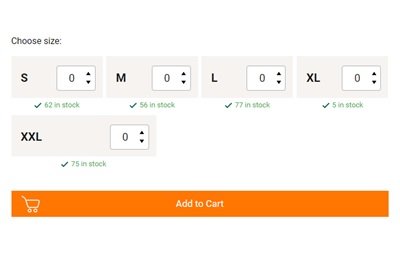
Purchase
On the product page, you can add several sizes to the basket by entering the number in the different sizes, and by clicking add all the desired sizes to the basket at the same time. To go to the shopping cart, click on the shopping cart symbol at the top right on the website. Shipping rate and VAT are added to the shopping cart.
You will be asked to proceed to checkout.
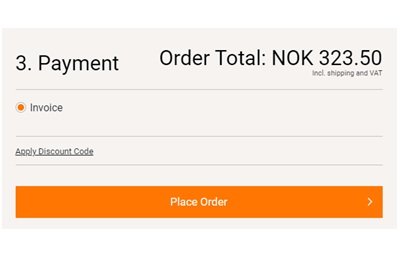
Checkout
When you are satisfied with what you have bought, go to the checkout where you select "Go to payment".
When you click "Go to payment", you place the order, and you will see a success page that gives you your order number. You will also receive a confirmation email to the account you are registered with.